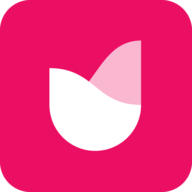Manage Web Subscription
Managing your subscription is easy. Visit your Subscription page and follow the steps below.
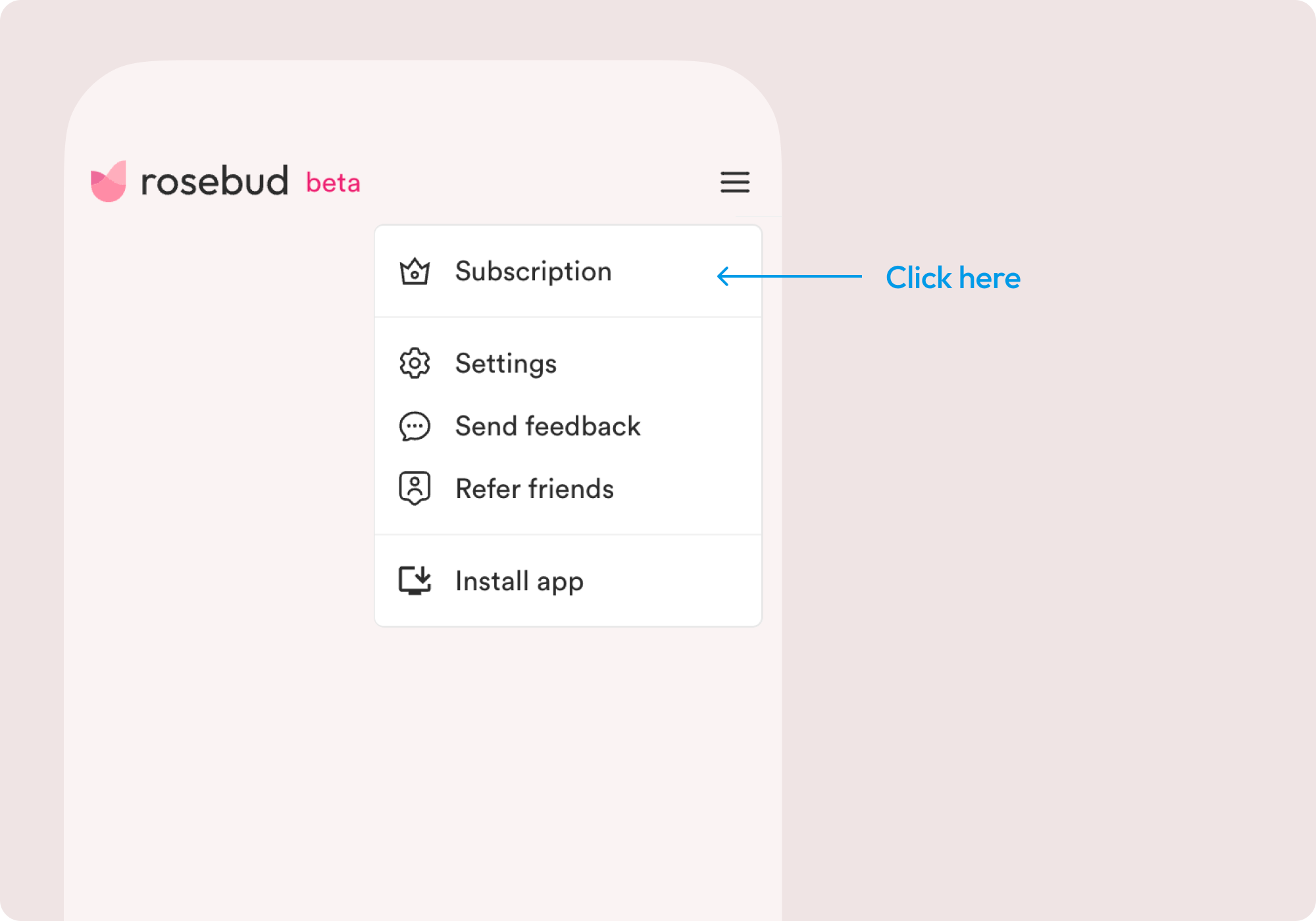
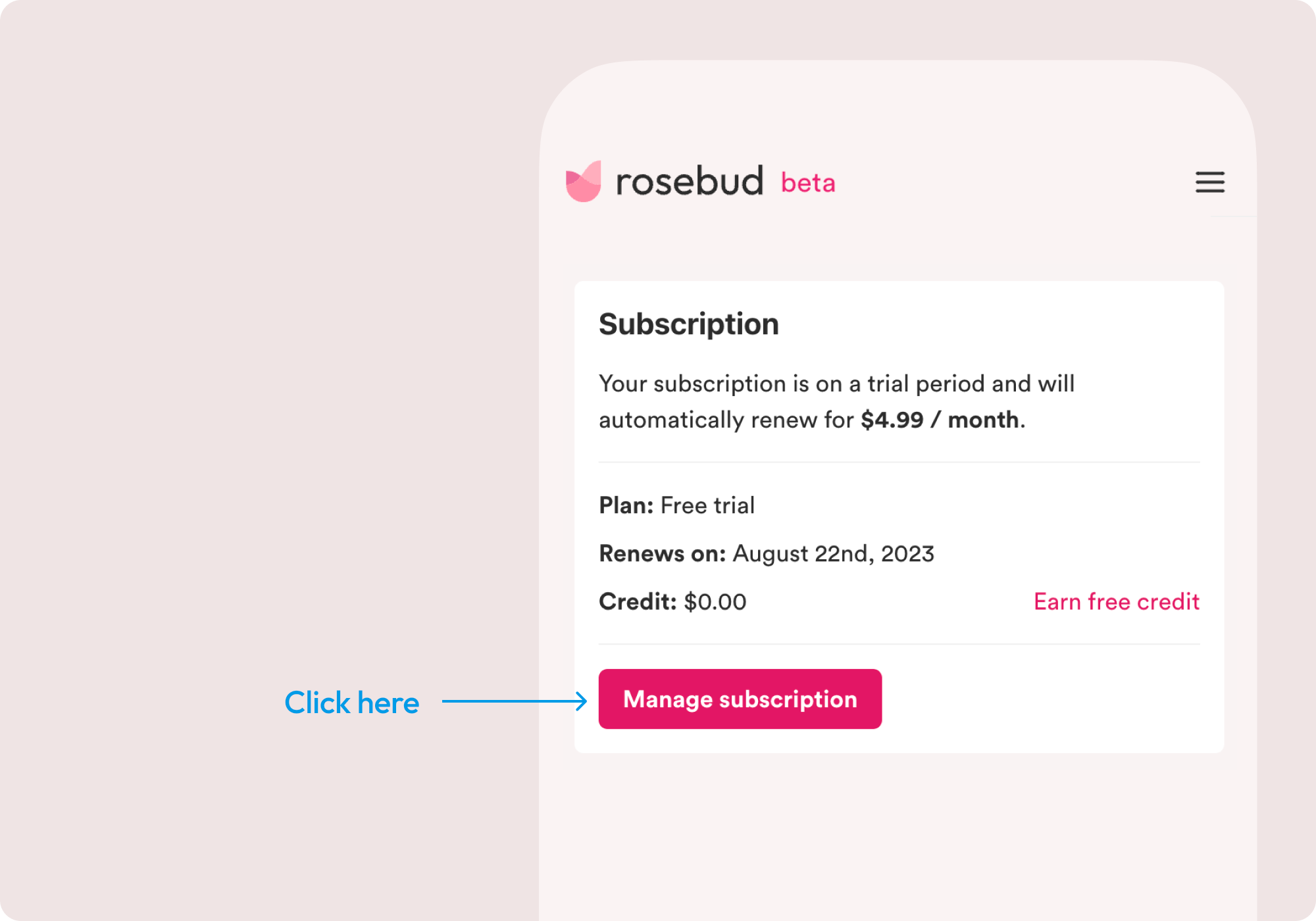
How do I cancel my subscription?
Visit your Subscription page and click on “Cancel plan”. This will ask you for some quick feedback and allow you to easily cancel from within the app.
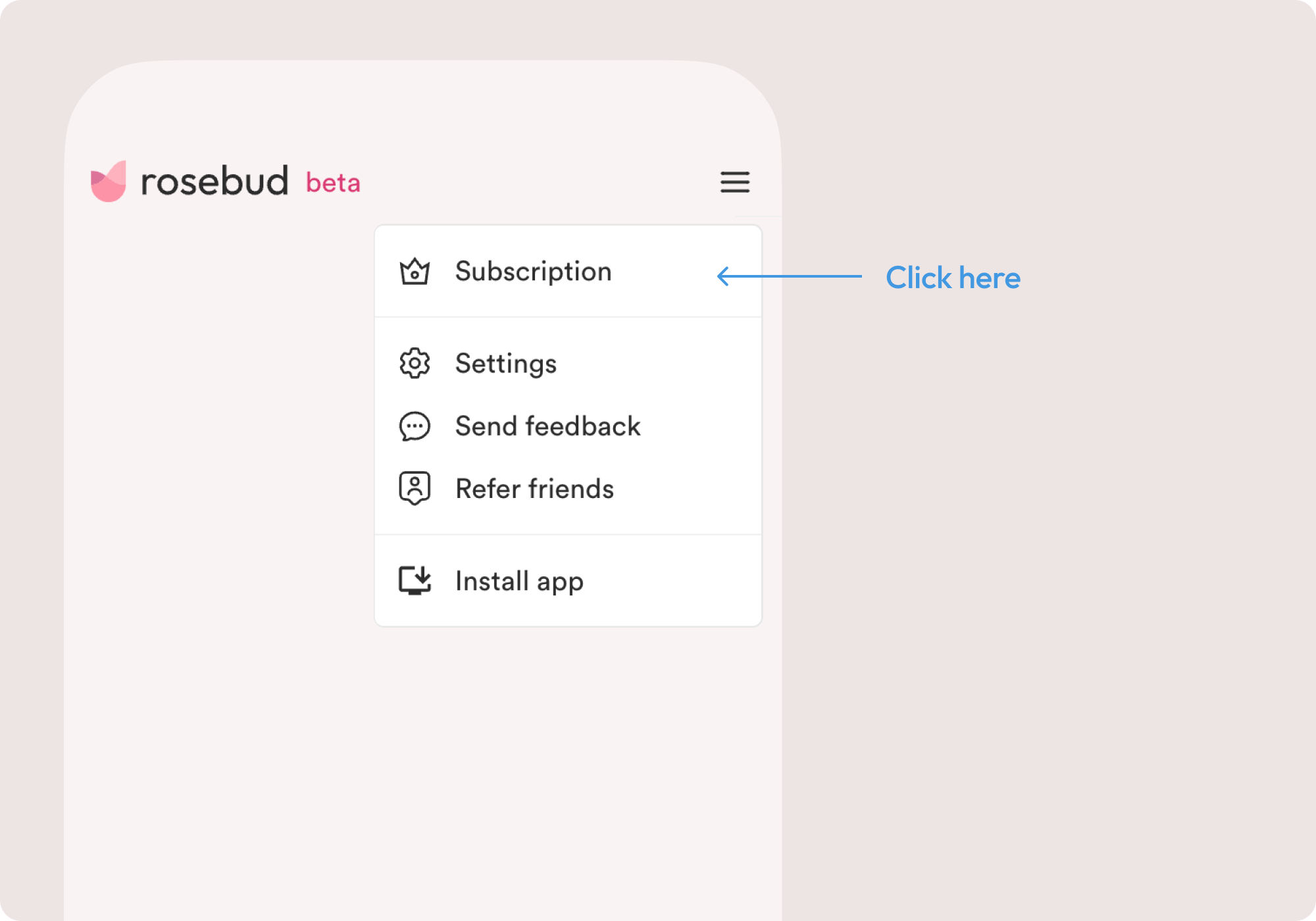
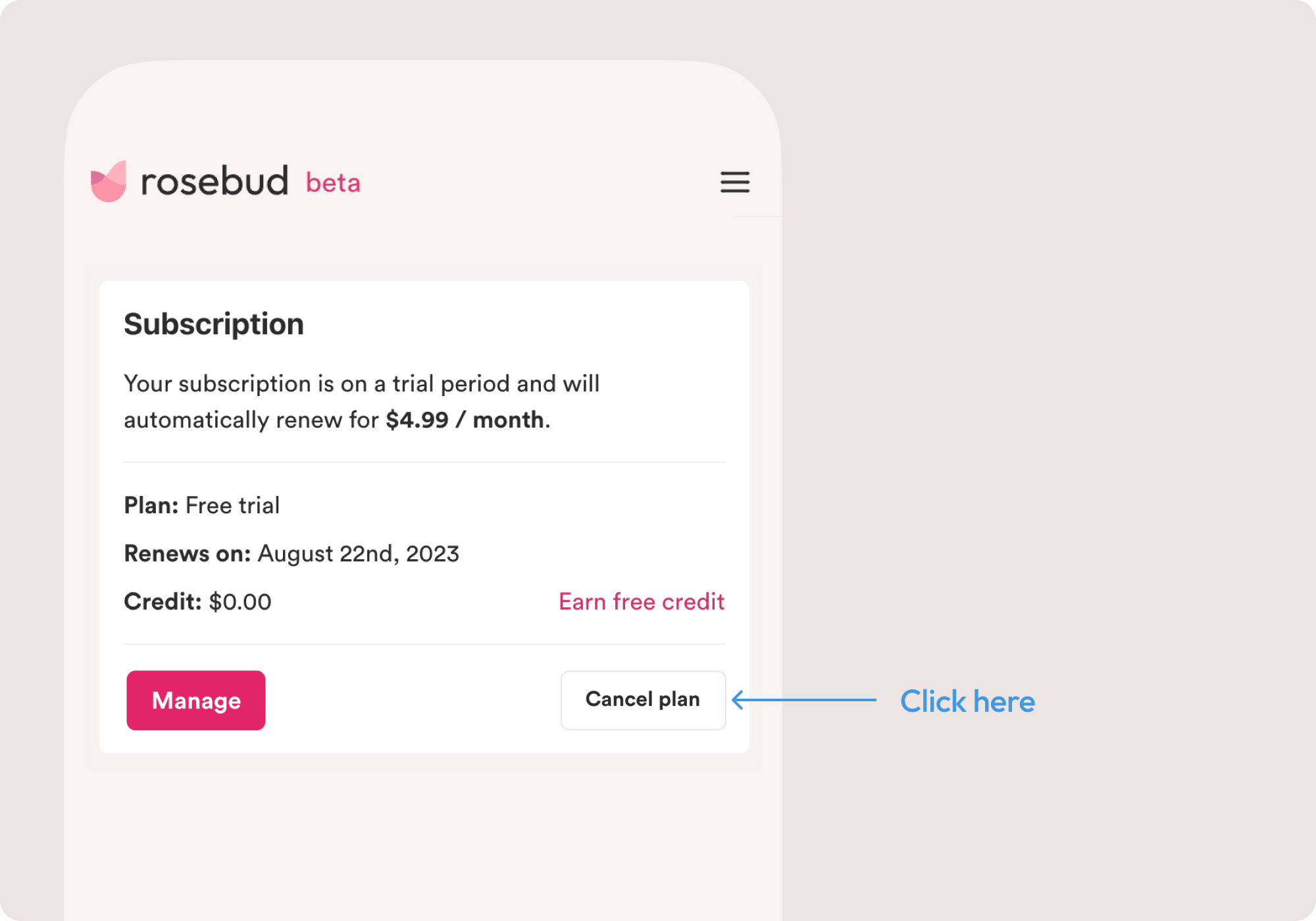
Subscriptions can be canceled at any time by the user. Rosebud does not automatically cancel or refund subscriptions due to non-usage, as it is the user's responsibility to manage their active subscriptions.
To request a refund, you must first cancel your subscription. Learn more:  Refund Policy
Refund Policy
Manage iOS Subscription
Signing up using the iOS app means your subscription is managed by Apple.
To use a referral code or other discount codes, you can sign up using Rosebud’s web application and sign in with that account using the iOS app later.
How do I cancel my subscription?
If you wish to cancel your subscription, please follow these steps:
- Go to “Settings” on your iPhone
- Tap your name
- Select “Subscriptions”
- You will be presented with your active subscriptions. Tap on “Rosebud”
- Tap “Cancel Subscription”
- Confirm your cancellation on the pop-up window
Please Note:
- You can only delete your Rosebud account if you do not have any active subscriptions.
- Deleting the Rosebud iOS app from your phone does not automatically cancel your subscription. You need to ensure you cancel your subscription manually by following the steps above.
- Subscription features will remain in your account until the end of the current paid period after canceling.
For detailed instructions on how to cancel an iOS subscription, check out Apple's tutorial here
Manage Android Subscription
Signing up using the Android app means your subscription is managed by Google Play.
To use a referral code or other discount codes, you can sign up using Rosebud’s web application and sign in with that account using the Android app later.
If you subscribed to Rosebud on your Android device, you can cancel your subscription by following the steps outlined below:
How do I cancel my subscription?
Cancel via Google Play Store app
- On your Android device, open the Google Play Store.
- Check to make sure you’re signed in to the correct Google account you used to sign up for your Rosebud subscription.
- Tap Menu > Subscriptions.
- Select the Rosebud subscription.
- Tap Cancel subscription.
- Follow the instructions provided.
Cancel via Google Play website
- Go to play.google.com
- Check to make sure you’re signed in to the correct Google account you used to sign up for your Rosebud subscription.
- At the left, click My subscriptions.
- Select the Rosebud subscription.
- Click Manage > Cancel Subscription.
- Within the confirmation pop-up, click Yes.
For more information regarding subscriptions billed through Google Play, please visit their support center here.
Please Note:
- You can only delete your Rosebud account if you do not have any active subscriptions.
- Uninstalling the Rosebud Android app from your phone does not automatically cancel your subscription. You need to ensure you cancel your subscription first before deleting the app.
- Subscription features will remain in your account until the end of the current paid period after canceling.
For detailed instructions on how to cancel or refund a subscription for Android, check out Google's official guide to Cancel, pause, or change a subscription on Google Play.
I am having a billing issue
If you have any questions or need further assistance with billing, canceling your subscription or requesting a refund, go to  Refund Policy or contact our support team at support@rosebud.app.
Refund Policy or contact our support team at support@rosebud.app.
Subscription status is showing as canceled